US Robotics USR7500 User Manual Page 1
Browse online or download User Manual for Print servers US Robotics USR7500. USR7500 USB Print Server
- Page / 42
- Table of contents
- TROUBLESHOOTING
- BOOKMARKS




Summary of Contents
USR7500 USB Print ServerInstallation GuideGuide d'installationInstallationsanleitungGuida all'installazione rapidaGuía breve de instalaciónB
6Are You Still Having Problems?1. Go to the User Guide on the Installation CD-ROM.More configuration and troubleshooting information is available in t
7USR7500 USB Print ServerGuide d'installationPackage Contents:• USR7500 USB Print Server• Guide d'installation (le présent guide)• Adaptateu
8Etape 1: Branchez l'extrémité carrée d'un câble USB au port USB de votre imprimante. Insérez l'extrémité rectangulaire du câble USB d
9Félicitations ! La procédure d'installation est terminée.Lancez un navigateur Web et enregistrez votre produit à l'adresse www.usr.com/prod
10Dépannage Pour obtenir de l'assistance sur Macintosh et sur Linux, reportez-vous à la section Dépannage du guide d'utilisation sur le CD-R
11Print Server n'est pas réinitialisé, rétablissez les paramètres par défaut. Débranchez l'adaptateur secteur de l'USB Print Server, ma
12Avancé. Sélectionnez Commencer l'impression une fois la dernière page spoulée puis cliquez sur OK.Utilisateurs de Windows XP : cliquez sur Déma
13USR7500 USB Print ServerInstallationsanleitungPackungsinhalt:• USR7500 USB Print Server• Installationsanleitung (dieses Dokument)• Netzteil, 9 V/12V
141. Schritt: Stecken Sie das quadratische Ende des USB-Kabels in den USB-Anschluss des Druckers. Stecken Sie das dünne rechteckige Ende des
15Herzlichen Glückwunsch! Der Installationsvorgang ist jetzt abgeschlossen.Starten Sie Ihren Web-Browser und registrieren Sie Ihr Produkt unter www.us
16Fehlerbehebung Hilfe für Macintosh und Linux finden Sie im Abschnitt "Fehlerbehebung" in der Bedienungsanleitung auf der Installations-CD-
17anschließend erneut einstecken. Wird der USB Print Server auf diese Weise nicht zurückgesetzt, stellen Sie die werkseitigen Voreinstellungen wieder
18und klicken Sie dann auf die Registerkarte "Erweitert". Wählen Sie Drucken nach Eintreffen der letzen Seite in der Warteschlange beginnen
19USR7500 USB Print ServerGuida all'installazione rapidaContenuto della confezione:• USR7500 USB Print Server• Guida all'installazione (ques
20Fase uno - Collegare l'estremità quadrata di un cavo USB alla relativa porta sulla stampante. Collegare l'estremità rettangolare sottile d
21Congratulazioni! La procedura di installazione è completa.Avviare un browser Web e registrare il prodotto all'indirizzo www.usr.com/productregC
22Risoluzione di problemi Per l'assistenza Macintosh e Linux, fare riferimento alla sezione Risoluzione di problemi della guida utente nel CD-ROM
23l'alimentatore di USB Print Server, tenere premuto il pulsante Diagnostic (Diagnostica) e ricollegare l'alimentatore. Tenere premuto il pu
24Per utenti Windows XP - Fare clic su Start, quindi su Stampanti e fax. Fare clic con il pulsante destro del mouse sulla stampante, fare clic su Prop
25Servidor de impresión USB USR7500Guía breve de instalaciónContenido de la caja:• Servidor de impresión USB USR7500• Guía de instalación (esta guía)•
Quick Installation Guide ... 1Guide d'installation ...
26Paso 1: Conecte el extremo cuadrado de un cable USB al puerto USB de la impresora. Conecte el extremo rectangular fino del cable USB al puer
27¡Enhorabuena! La instalación ya ha terminado.Abra el navegador de Internet y registre su producto en www.usr.com/productreg.En U.S. Robotics, realiz
28Solución de problemas Si desea obtener asistencia para Macintosh y Linux, consulte la sección Solución de problemas de la Guía del usuario del CD-RO
29pulsando el botón de diagnóstico durante 10 segundos.He instalado mi impresora multifunción pero las funciones de fax y escáner no funcionan.Solució
30Avanzadas. Seleccione Iniciar la impresión cuando la última página haya entrado en la cola y haga clic en Aceptar.Usuarios de Windows XP: Haga clic
31USR7500 USB Print ServerBeknopte installatiegidsInhoud verpakking:• USR7500 USB Print Server• Installatiegids (deze gids)• Voeding: 9VDC/12VDC• Inst
32Stap één: sluit het vierkante uiteinde van de USB-kabel aan op de USB-poort op de printer. Sluit het dunne rechthoekige gedeelte van de USB-kabel aa
33Gefeliciteerd! De installatieprocedure is nu voltooid.Start een webbrowser en ga naar www.usr.com/productreg om uw product te registreren.We streven
34Problemen oplossen Voor hulp met Macintosh of Linux, dient u het gedeelte Problemen oplossen in de gebruikershandleiding op de installatie-cd-rom te
35Ik heb mijn multifunctionele printer geïnstalleerd, maar de fax en scanner werken niet.Mogelijke oplossing:Indien u een multifunctionele printer (pr
36Geavanceerd. Selecteer Afdrukken zodra de laatste pagina in de wachtrij is geplaatst en klik op OK.Hebt u nog steeds problemen?1. Ga naar de gebruik
Printed in Taiwan.
1USR7500 USB Print ServerQuick Installation GuidePackage Contents:• USR7500 USB Print Server• Installation Guide (this guide)• 9VDC/12VDC Power supply
2Step One: Connect the square end of a USB cable to the USB port on your printer. Connect the thin rectangu-lar end of the USB cable to the USB port
3Congratulations! The installation procedure is now complete.Launch a Web browser and register your product at www.usr.com/productregWe are constantly
4Troubleshooting For Macintosh and Linux assistance, refer to the Troubleshooting section in the User Guide on the Installation CD-ROM.The USB Print S
5I have installed my multi-function printer, but my fax and scanner capabili-ties do not work.Possible Solution:If you have a multi-function printer (
More documents for Print servers US Robotics USR7500
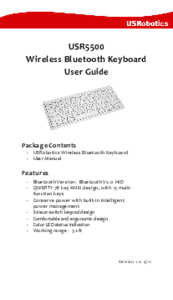

 (2 pages)
(2 pages)







Comments to this Manuals